User's Guide: Preferences
You can change Threedef Preferences by choosing Music -> Preferences.
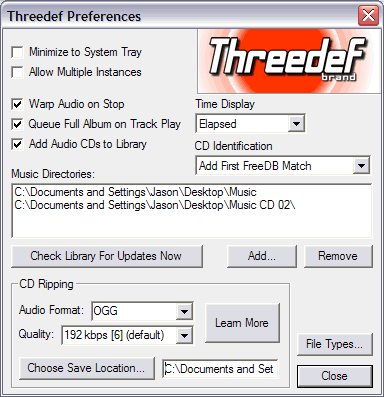
Minimize to System Tray: Check this box to force Threedef into the system tray (lower right corner of screen) when minimized.
Allow Multiple Instances: Check this box to allow Threedef to open multiple instances (fun and useful for DJs).
Warp Audio on Stop: Check this box to "wind down" playback on Stop.
Queue Full Album on Track Play: If this box is checked, Threedef creates an active playlist with a full album when a single
track is selected for playback.
Add Audio CDs to Library: If this box is checked, Threedef automatically adds any audio CDs inserted into any CD drive to
the library.
Time Display: Use this dropdown to specify how Threedef should display elapsed, remaining, and total times.
CD Identification: Use this dropdown to specify how Threedef should use FreeDB CD identification.
Music Directories: These are the folders that Threedef currently looks in for the music files that fill its library. Use
the "Add" and "Remove" buttons to change them.
Check Library for Updates: Click this button to request that Threedef check the music directories to see if any files have
changed, and if so, refresh the files' metadata.
Audio Format & Quality: Use these dropdowns to set your favorite CD ripping format and quality, which will be the default selection when ripping
audio CDs.
Choose Save Location: Click this button to set the save location for ripped audio files.
File Types: Click this button to specify what audio file types should be associated with Threedef in Windows.
Table of Contents: User's Guide
|
| |
| © 2007 Threedef Music - all rights reserved. p
Questions? Write to threedef@threedef.com. |
|

 Instant Music
Instant Music
 Features
Features
 Digital Audio
Digital Audio
 Screenshots
Screenshots
 User's Guide
User's Guide
 Changelog
Changelog
 Press Releases
Press Releases
 Contact
Contact